As an Amazon affiliate, I earn from qualifying purchases.
In this guide, I’ll show you the exact steps on how to reset an Xfinity remote (all remote models) and restore it to its original settings.
Here is the lowdown in a nutshell:
There are different ways to fix an Xfinity remote that isn’t working properly. Sometimes, a standard battery change will resolve your problem. Other times, a simple resync will do the trick. If neither solution works, you may need to factory reset your remote using a quick three-digit code following the procedure below.
Why Did My Xfinity Remote Stop Working?

You can run into this on a new TV or an old one.
However, a factory reset isn’t necessarily the first thing you should try whenever this happens. First, you should check the remote batteries and try changing the dead batteries on your remote. If it doesn’t work, you can try “resynching” the remote with your TV and cable box.
When all else fails, it may be time to consider a factory reset.
A factory reset will revert your Xfinity remote to all the factory settings the remote came with. Your settings will disappear, including the pairing data. Therefore, you’ll have to pair it up with your TV again.
Another reason you may need to reset your remote because it stops pairing with your TV. Resetting an Xfinity remote unpairs it from a connected television, making it forget all settings. This can help if you set up the remote to work with a new device.
? Related: 7 Best Universal Remotes for Xfinity
Resetting Vs Resynching Xfinity Remotes
Before I get into how to reset an Xfinity remote, it is helpful to understand the difference between resetting and resynching your remote.
While the terms reset and resync sound alike, they’re entirely different. Resyncing your remote pairs it with your TV and Xfinity TV box, while resetting it clears all your saved settings so you can start anew.
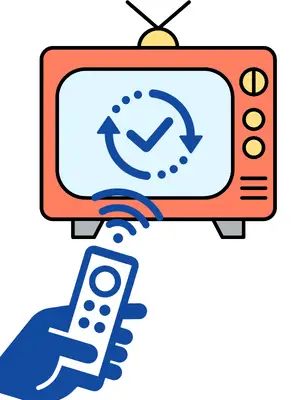 Syncing or pairing your remote allows you to manage devices like your TV and cable box so you can change the channels and adjust the volume. This is the suggested next step if your remote falls out of synch.
Syncing or pairing your remote allows you to manage devices like your TV and cable box so you can change the channels and adjust the volume. This is the suggested next step if your remote falls out of synch.
Your Xfinity remote can pair up with multiple devices, but not two of the same type. This means pairing it up with your TV and Xfinity box will not be an issue.
If you want to pair it with another TV, you’ll have to unpair it with your previous TV, then link it to a new one.
You can use the microphone feature to pair your remote with your TV by pressing the Microphone button, then issuing the “Program Remote” command.
Do the following steps to resynch the remote:
- Press the Setup button.
- Press the Xfinity button.
- Look at your TV and follow the on-screen instructions.
- Enter the three-digit code displayed on your TV screen into the remotes keypad.
Once the pairing process is complete, you can control your TV’s volume and change the picture and display settings through the remote control.
Now that we’ve discussed changing the battery and resynching your remote let’s consider the third option: the factory reset. A reset removes all the settings you have configured on your remote and will work just as it did when first removed from the box.
Factory Reset: The Last Resort Fix
Remember that a factory reset is your final resort when troubleshooting your Xfinity remote. If it stops responding, try swapping out the batteries first. You’ll know this is your problem if you press a button and the LED lights do not flash.
However, if the buttons don’t work after changing the batteries, your best course would be performing a factory reset. Note that you will need a line of sight to the TV.
How to Reset an Xfinity Remote with a Setup Button (XR11, XR2, XR5)
For Xfinity remotes that have the Setup button, you should follow these reset instructions for a factory reset:
- Find the Setup button on your remote.
- Press and hold it for 3 seconds.
- Wait for the LED remote light to change from red to a green color, then release the Setup button.
- Press the 9–8–1 reset code on your remote’s keypad and watch for LED light changes.
- The remote’s LED light will blink green twice to acknowledge a successful completion.
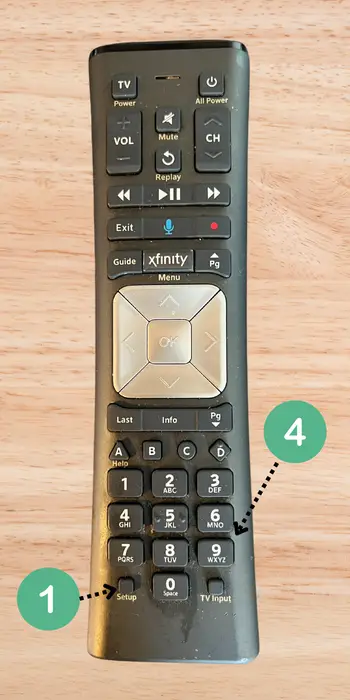
How to Reset an Xfinity Remote without a Setup Button (XR15)
Another common Xfinity device remote does not include a Setup button. The XR15 is one such example. The steps to do a factory reset are as follows:
- Press and hold the A and D buttons on your remote for about 5 seconds.
- Wait for the LED light to turn red to green, then release the A and D buttons.
- Once it does, press 9–8–1 on the keypad.
- The reset is complete, and you can set up the remote with your personalized settings.
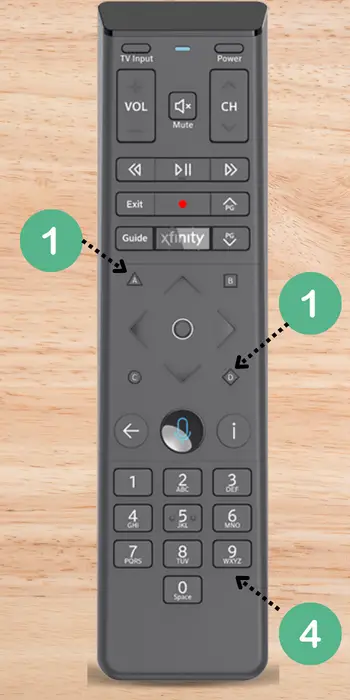
The good folks over at Cable Gods have a nice video out on YouTube that step you through this for the XR15 model.
How To Reset an Xfinity Remote: FAQ
Can I Use Voice Commands on My Xfinity Remote?
If your remote has a microphone button, you can use voice control features. All you need to do is press the button, then state the command you wish to use.
 What Are the A, B, C, and D Buttons on My Remote?
What Are the A, B, C, and D Buttons on My Remote?
These are function buttons, and each of them opens a different menu.
The A button opens the Help menu, while the B button takes you to Accessibility Settings. The C button launches the Sports app. Finally, the D button allows you to control your DVR settings.
What If I Have Unresponsive Buttons?
Unresponsive buttons are usually a sign of low battery levels. If the LED light does not blink whenever you press a button, it is likely time to change the batteries.
Conclusion
You now know that resetting your Xfinity remote is a simple process. However, it’s not a quick-fix solution to all your remote problems. It will delete all your settings and configuration, so you’ll need to set it up again after the reset.
Make sure you have exhausted all possible fixes before going this route. A reset should do the trick if all else fails, but you’ll have to be prepared to do more work once the rest is done. I’m curious, is this the first time you have had to do a factory reset and was this article on how to reset an Xfinity remote useful in helping you to do the remote reset?
Please leave me a comment below and let me know.
By the way, if my procedure on how to reset an Xfinity remote didn’t work for you, I suggest contacting Xfinity customer service as you may have irreparable hardware damage, or your hardware might need a firmware update.


