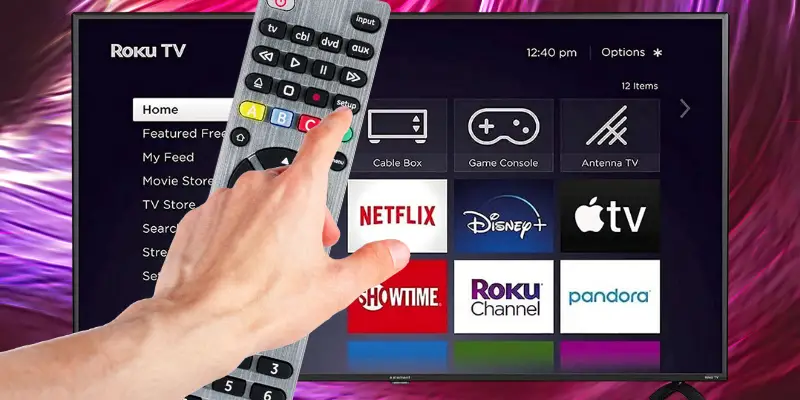As an Amazon affiliate, I earn from qualifying purchases.
In this blog post, I’ll provide the full list of GE remote codes for Element TVs along with setup instructions.
Element TV Fun Fact Time
Welcome to my guide on GE remote codes for Element TVs! Before we get started, did you know that Element TVs are made by Element Electronics and are a popular brand known for its high-quality picture and affordable prices? They are an excellent choice for those looking for a reliable and budget-friendly option.
Before we get started, did you know that Element TVs are made by Element Electronics and are a popular brand known for its high-quality picture and affordable prices? They are an excellent choice for those looking for a reliable and budget-friendly option.
And did you know that universal remote controls were invented only as far back as the 1980s as a solution to having multiple remote controls for different devices? With the GE universal remote, you’ll be able to control not only your Element TV, but also other devices such as your cable box, DVD player, and more.
Now that you’re armed with some fun facts, let’s get your remote set up and start controlling your TV like a pro!
I have included all the remote codes you need for CL3, CL4, and CL5 Element TVs.
? Related: 5 Best Remotes for Element TVs
List of GE Remote Codes for Element TVs
To program your GE remote for your Element TV, you will need to refer to a list of codes that correspond with the model of your remote.
The following table provides a comprehensive list of codes for Element TV, categorized by the GE remote model.
In case of an error or an invalid code, try the next code on the list until you have successfully programmed your remote.
Element TVs: Current GE Remote Models CL6, CL5, CL4, CL3
| GE Universal Remote Model | Element TV Codes |
|---|---|
| GE Remote Code List 6 (CL6) | 5421, 1091, 1651, 6171, 5361, 5341, 2401, 5471, 5831, 5841, 6021 |
| GE Remote Code List 5 (CL5) | 5421, 1091, 1651, 6171, 5361, 5341, 2401, 5471, 5831, 5841, 6021 |
| GE Remote Code List 4 (CL4) | 5421, 2401, 5471, 1091, 1651, 5831, 5841, 5341, 6021, 5361 |
| GE Remote Code List 3 (CL3) | 2401, 5361, 5411, 4111 |
Element TVs: Legacy GE Remote Models
| GE Universal Remote Model | Element TV Codes |
|---|---|
| GE Universal Remote Codes for 2011-2012 Models (mixed V2/V4) | 5483, 5139, 5352, 5313, 5353 |
| GE Universal Remote Codes for 2006-2011 Models (V1) | 1025, 1173, 0081, 0020 |
| GE Universal Remote Codes for GE Remotes Purchased Before 2006 | 081, 020 |
Element Roku TVs
| GE Universal Remote Model | Element TV Codes |
|---|---|
| GE Remote Code List 6 (CL6) | 6171 |
| GE Remote Code List 5, 4, 3 (CL5, CL4, CL3) | N/A |
You might notice that code lists 4 and 5 of the GE universal remote codes are the same for the Element TV. When comparing code lists 4, 5, and 3, it is code list 3 that has differences.
Therefore, please make sure to use the correct code list for your remote that is located in the battery compartment.
GE universal remotes can be used with a wide range of TV brands and VCR players. Combo units and soundbars are also compatible. However, Element TV’s TV/DVD combo doesn’t include a code.
Additionally, if you possess an Element TV that features a built in Roku TV, you can’t control the Roku using use the same remote. You will need a more advanced remote, such as the Sofabaton U1 or X1S, to use this feature.
? Related: GE Remote Codes List (All TVs)
Programming the GE Universal Remote for Element TVs
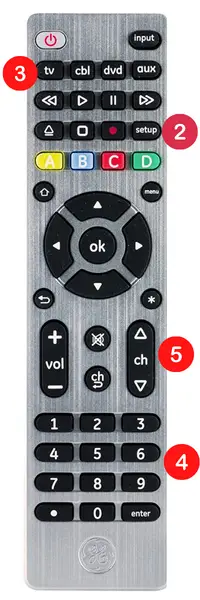 To program your GE remote codes for Element TV, follow these steps. Ensure you have identified the GE universal remote codes that correspond to your Element TV before starting. This will enable your remote to control your Element TV, providing a hassle-free and stress-free entertainment experience.
To program your GE remote codes for Element TV, follow these steps. Ensure you have identified the GE universal remote codes that correspond to your Element TV before starting. This will enable your remote to control your Element TV, providing a hassle-free and stress-free entertainment experience.
Here is a step-by-step guide on how to program your remote control and Element TV:
- Turn on your Element TV.
- Enter Setup mode. Hold the setup button until you see a flashing red light on your remote. After it turns on, release the setup button and ensure the red light remains on. This indicates that it is ready to program.
- Press and release the TV button. The red light will blink once and remain lit/on moving forward.
- Use the number keys on your remote control to enter the codes. The red light will turn on once you have entered the four-digit code. Sometimes, there are multiple four-digit codes. Check to see if the red light is on after the last digit.
- Verify if the remote works properly by pointing it at your TV. Test some buttons, such as volume (vol) and channel (ch), to see if your TV responds. If it doesn’t respond, go back to step 1. However, this time, use another code until you find the correct one.
? Notes:
- If it worked the first time you tried it, repeat the steps for your other devices with their respective codes. It’s not a problem if the codes don’t work. Follow these steps and try every code to find the one that works for your device.
- Additionally, you can use the same remote for different Element TVs. That means you can use the selected program GE remote for Element TV with any Element TVs. Why? Because the programming instructions for smart Element TV and non-smart Element televisions are the same.
GE Remote Codes for Element TVs: FAQs
Q: Can the GE universal remote control other devices besides my Element TV?
A: Yes, the GE universal remote is designed to control a range of devices, including Element TVs, cable/satellite boxes, DVD players, and other home entertainment components. By programming the remote with specific codes for each device, users can manage multiple devices with a single remote control, streamlining their experience.
Q: How can I access the menu or settings on my Element TV using the GE universal remote?
A: To access the menu or settings on an Element TV, press the “Menu” or “Settings” button on the GE universal remote. Button labels may differ across remote models. If uncertain, consult the user manual or the manufacturer’s website to understand how to navigate menu options with your specific remote.
Q: Is it possible to program the GE universal remote to control multiple Element TVs in different rooms?
A: Yes, the GE universal remote can control multiple Element TVs in separate rooms. Assign unique codes to each TV and program the remote accordingly. Users can switch between codes to control the desired TV, facilitating the smooth operation of multiple Element TVs throughout a home or office space.
Q: How can I troubleshoot if my GE universal remote is not working with my Element TV?
A: Troubleshoot a malfunctioning GE universal remote by: 1) checking the batteries; 2) verifying the correct Element TV code is programmed; 3) resetting the remote by briefly removing and reinserting batteries; and 4) ensuring no obstacles interfere with the signal between the remote and the Element TV.
Q: Can I program the GE universal remote to control both my Element TV and my cable/satellite box?
A: Yes, the GE universal remote can be programmed to control both an Element TV and a cable/satellite box. Obtain the codes for both devices and program the remote accordingly. Once programmed, the remote can manage both the TV and the cable/satellite box, simplifying the user’s entertainment experience.
Q: How do I change the input on my Element TV using the GE universal remote?
A: Change the input on an Element TV with a GE universal remote by pressing the Input or Source button. This action cycles through available inputs. Alternatively, press the Menu button, navigate to the Input or Source option, and select the desired input. Consult the manual for model-specific instructions
GE Remote Codes for Element TVs: Conclusion
In concluding our article on GE remote codes for Element TVs, programming your GE remote codes is a simple process that can save you a lot of hassle in the long run.
By following the steps outlined in this guide, you’ll be able to control your TV, cable box, and other devices with ease. With the ability to program multiple codes into the remote, you can even control multiple Element TVs in different rooms.
Don’t let multiple remote controls be a source of frustration for you anymore; take control with your GE universal remote.
If you still have trouble after following the steps, you can always refer to the user manual of your remote or contact the manufacturer for assistance. Enjoy your Element TV!