As an Amazon affiliate, I earn from qualifying purchases.
In this blog post, I will share all the GE Universal Remote Codes for Samsung TVs.
When the GE Remote Codes for Samsung TVs Elude You

Today, you can easily become the proud owner of such a tool – the popular GE universal remote control. While it’s not as good as the best remotes for Samsung TVs or Samsung TV remote apps, this remote can control most Samsung TVs and other devices in your entertainment center.
GE ships with documentation covering the universal remote codes for Samsung TVs, but it is sometimes easier to look them up online. This is especially true if you misplace the original instructions like me!
Well, fear not. I’ve got you covered with not just the list of codes but with basic instructions as well.
Let’s get you those codes first.
List of Codes
For Samsung TVs, a universal remote control code is a four-digit number that coincides with a particular GE remote model. Codes can vary from one GE remote to the next.
How can I find out what code list version I need?
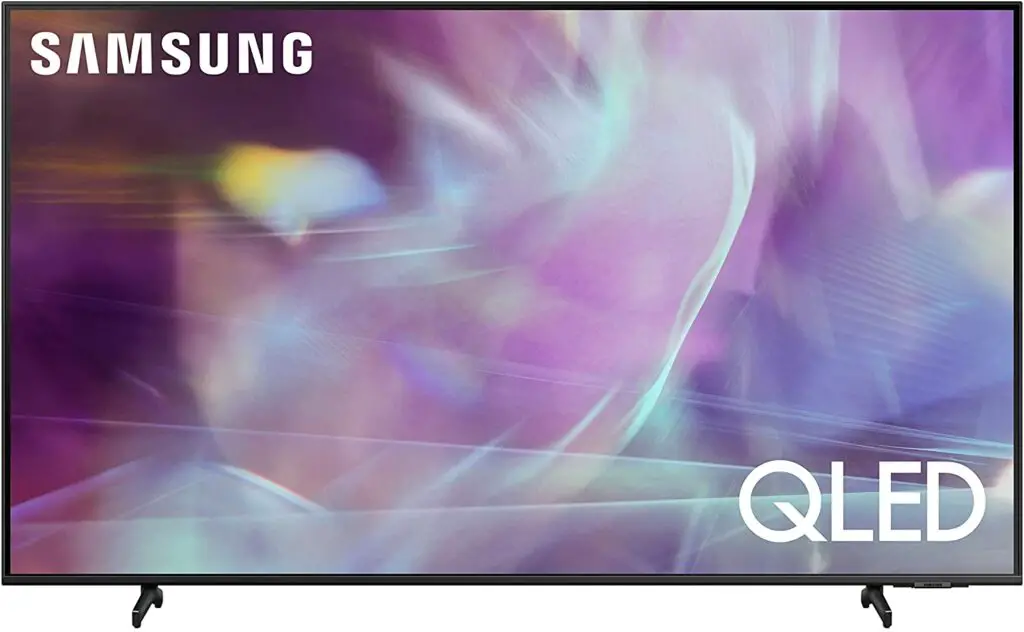
Open the battery compartment of your universal remote and remove the batteries. You will find a sticker with the code list version inside.
Use the instructions below to enter the GE universal remote codes for Samsung that correspond to your GE remote model.
Below you will find the codes for each remote model.
| GE Remote Model | Universal Remote Codes |
|---|---|
| 4-Digit Codes for Code List 6 (CL6) | 5791, 5801, 3301 |
| Code List 5 (CL5) | 5791, 5801, 3301 |
| Code List 4 (CL4) | 5791, 5801, 3301 |
| Code List 3 (CL3) | 3301, 5471, 5521, 2741, 2961, 3321, 0001, 0101, 0251, 0261, 0331, 0351, 0531, 0571, 0711, 0781, 1191, 1221, 1311, 1501, 1911, 2071, 2141, 2721, 3471, 3561, 4011, 4941, 4961 |
| Legacy V2/V3/V4 Models (Not verified) | 0105, 0077, 0076, 0109, 0007, 0009, 0004, 0005, 0085, 0172, 0942, 0358, 0012, 0015, 0080, 0104, 0106 |
To save time, I have listed the codes in order of popularity. This means every group’s first or second code usually fits most Samsung TV models. If this doesn’t work, continue trying the remaining codes on the list.
Related: GE Remote Codes List (All TVs)
Instructions for Entering Codes Manually (Recommended)
The great news is that you don’t have to be a programmer to make this device work. Now that you know the codes, you can turn an ordinary remote into a universal remote control to make your life easier.
Follow these simple step-by-step instructions to enter GE remote codes for your Samsung TV:
- Turn on your Samsung TV.
- Press and hold the Setup button on the remote control. A red light should come on.
- Press the TV button.
- After that, enter the code from the list above using the numeric keypad. Start with the first one. If that doesn’t work, try the next one.
- Continue entering codes until the red light turns off. This is the signal that you’ve found the correct code.
- Hold the remote right before your Samsung TV and press the Power button.
- If it works, the TV will turn off. If nothing happens, try another code from the list.
- Test the rest of the buttons on the remote to ensure everything is working correctly.
Congratulations! You have successfully programmed your GE universal remote codes for Samsung TV.
Using the Auto Code Search Method
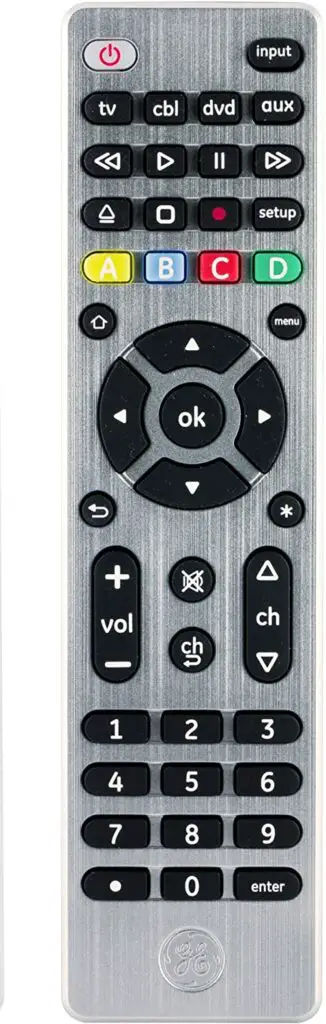 If you still haven’t found the right GE universal remote codes for Samsung, try this auto-search method to search through all the codes stored inside the remote.
If you still haven’t found the right GE universal remote codes for Samsung, try this auto-search method to search through all the codes stored inside the remote.
- Manually turn on your Samsung TV.
- Press and hold the Setup button until the red light turns on.
- Press the TV button on the remote. The red light will flash once.
- Point the remote at the TV and press the Power button on your universal remote. This step will make your remote test 10 different codes (the red light will flash for every code sent).
- Repeat step 4 until the TV turns off.
- Manually turn on your Samsung TV.
- Point the remote at the TV and press the Vol + button. The remote will send the first code from what you chose above.
- Repeat step 7 until the TV turns off (wait three full seconds every time before pressing Vol + again). Once it turns off, press and release the TV button to save the code.
- Turn the TV on with your remote and test the buttons.
Instructions for Resetting the Remote
You can reset your universal remote control to the factory settings anytime.
- Press and hold the ‘setup’ button on the remote until the little red light turns on.
- Release the ‘setup’ button. The red light must remain on.
- Press and release the ‘mute’ button.
- Press and release the ‘0’ (zero) button.
- If the red light flashes twice, you have successfully reset your remote.
What If the GE Remote Codes Aren’t Working?
If the first code fails to work, proceed to the next one. Yes, it might take some time, but you should be able to find the right one in the end.
However, before entering all of the codes mentioned above, ensure that your universal remote control has fresh batteries. If the batteries are old or damaged, the remote won’t be able to work its magic.
Bear in mind that you have only 10 minutes to change the batteries. Otherwise, the codes programmed into the remote will be lost.
Also, ensure there isn’t a physical barrier between the remote and your Samsung TV. Vases, tables, sofas – all these things can ruin the whole connection process.
Related: Universal Remote Codes for Samsung
GE Universal Remote Codes for Samsung TVs: Conclusion
There you have it — all the GE universal remote codes for Samsung TVs.
Finding the right one shouldn’t take long, but take your time. It’s also wise to write down the code that worked for your Samsung TV to make this information available for future needs.
And now, you can get back to binge-watching your favorite shows on your Samsung TV. Enjoy!
Related: 11 Best Universal Remotes This Year


