As an Amazon affiliate, I earn from qualifying purchases.
In this post, I promise to do my best to share everything you need to know about all the GE Universal Remote codes for LG TVs.
When Your GE Remote Codes Go Missing
Universal remote controls can help to reduce clutter on your coffee table, and today you can use a single remote to control many devices. While not my favorite, the GE Universal Remote Control is an affordable and popular choice that works seamlessly with LG TVs and other entertainment equipment like DVD players, soundbars, some streamers, and AV receivers.
While not my favorite, the GE Universal Remote Control is an affordable and popular choice that works seamlessly with LG TVs and other entertainment equipment like DVD players, soundbars, some streamers, and AV receivers.
If you want cooler options, check out this post on the best universal remotes for LG TVs. You can also control your LG TVs using an app.
Traditional IR-based universal remotes like the GE remote require “codes” for controlling devices, including your LG TV.
If you’ve lost the documentation or dislike reading tiny remote code manuals, I have the codes and basic instructions you need right here.
Related: Who Makes LG TVs?
List of GE Remote Codes for LG TVs
The GE Remote codes for LG TVs are usually four digits corresponding to a particular remote model. The codes may differ depending on the GE remote model that you own.
Finding out the code that you need is quite simple. All you need to do is flip over your universal remote to open the battery compartment. Look for a sticker containing your GE remote model’s remote code list (CL). WikiHow has a nice step-by-step guide with pictures that explains how to do this in detail.
If the first code for your remote model doesn’t work, try the next one in the code list until you find the code that does.
| GE Remote Model | Universal Remote Codes |
|---|---|
| 4-Digit Codes for Code List 6 (CL6) | 6021, 5511, 0001, 3001, 1911, 1181, 1221 |
| 4-Digit Codes for Code List 5 (CL5) | 6021, 0001, 5511, 3001, 1911, 1181, 1221 |
| 4-Digit Codes for Code List 4 (CL4) | 6021, 0001, 5511, 3001, 1911, 1181, 1221 |
| 4-Digit Codes for Code List 3 (CL3) | 0001, 5511, 3001, 5501, 3021, 3091, 3221, 3281, 3311, 5271, 0131, 0251, 0611, 0761, 0931, 1181, 1221, 1471, 1501, 1911, 3811, 4731 |
| 3-Digit Legacy V2/V3/ V4 Models (Not verified) | 512, 505, 553, 627, 766, 520, 678, 420, 653, 506, 615, 773 |
Programming Your GE Remote to an LG TV
Once you have it programmed, using your GE universal remote is just like any regular remote control. Nothing fancy except that you need to set it up to work with multiple devices.
The good news is that you don’t need anything about programming or electronics to get it working. As long as you know the remote codes for each device, the process is pretty much the same to connect them as the one for your LG TV.
Setting Up the Remote Using Codes
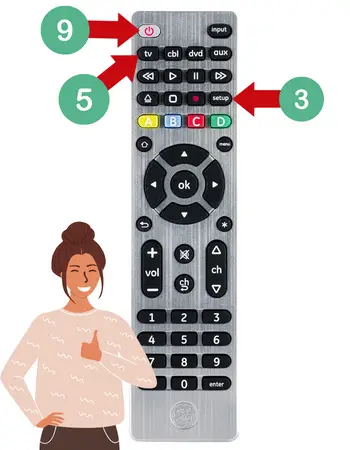 Follow the step-by-step instructions below to program your GE remote to your LG TV using the codes above:
Follow the step-by-step instructions below to program your GE remote to your LG TV using the codes above:
- See the instructions above to locate the remote code for your LG TV.
- Turn on your LG TV using the original remote or the TV’s Power button.
- Press and hold the Setup button on your GE remote.
- Wait for the LED indicator to light up red.
- Press the TV button on your remote.
- Type in the first code on the list using the keypad.
- The red LED light will turn off when you enter the right code.
- Hold your remote in front of your LG TV.
- Press the Power button. If the TV turns off, you have the right code. Press the Power button again to turn your TV back on. If it doesn’t turn off, try another code on the list.
Once you have found the right code, you can test the rest of the buttons to confirm everything works properly.
That’s it! That’s everything you need to do to program your universal remote to your LG TV.
Setting Up the Remote Using Code Search
It’s not necessarily “game over” if none of the above codes works for your LG TV. Your GE universal remote control has multiple codes stored in its memory, and you can direct it to find out which one works with your LG TV.
Here’s how to automatically program your GE remote:
- Make sure your LG TV is powered on.
- Press and hold the Setup button on your remote until the red LED light comes on.
- Press the TV button on your remote.
- Wait for the red LED light to flash once.
- Point the remote at your TV and press the Power button.
- Your remote will automatically test codes for your TV.
- Repeat this step until your TV turns off.
- When it turns off, turn it on again.
- Point the remote to your TV and press the Volume Up
- Wait for your TV to turn off.
- If it does, press the TV button to confirm the use of the code.
- Turn on your TV and test all the buttons.
Related: GE Remote Codes List (All TVs)
FAQs
In this section, I’ll address some common questions people ask when programming the GE remote to their LG TVs.
Will the Codes Work Right Away?
For the most part, the topmost code is the most popular and should work immediately. If it doesn’t, the good thing is there are a ton of other remote codes to choose from. All you need to do is work down the list until you find one that works.
What if neither the Manual nor Auto Method Work?
There are also instances when it’s not a code issue. Check your remote’s batteries, as using weak batteries can cause malfunctions with programming. The remote can stop working since it’s not getting enough power.
Another issue you may face is interference via physical barriers. Different household objects can easily block the signal from your GE remote. Make sure there’s a clear line of sight between your remote and TV at all times.
Can I Factory Reset My GE Remote?
It is unlikely, but you may encounter an issue where nothing works. However, temporary malfunctions and issues can occur, and a good reset may be your best troubleshooting option.
Here’s how to reset your GE universal remote control back to factory settings:
- Press and hold the Setup button on your remote.
- Wait for the red LED light to turn on.
- Release the Setup button. The light must remain on.
- Press the Mute button.
- Press the Zero button.
- If the red LED light flashes twice, your remote is successfully reset.
Related: Philips Remote Codes for LG
Conclusion
There you go! I hope this is all the information you need to get all of the GE remote codes for your LG TV and that you can get it connected and working smoothly.
You should be able to find the right code for your TV. Don’t worry if it doesn’t work right away. Take it slow and try out each code carefully so you don’t miss it.
When you find the right code for your TV, I recommend writing it down to have this information ready if you need it again.
So, what are you waiting for? Set up your universal remote to navigate your favorite shows using your GE remote and LG TV.
If this worked for you, please social share using the colorful buttons below, as it might help someone else too.
Enjoy your LG TV!
Related: 11 Best Universal Remotes This Year


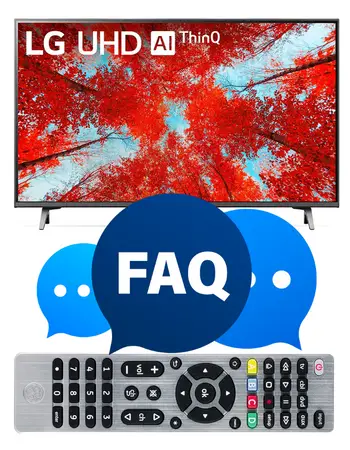


Comments
Wow, what a timely post! I’ve been struggling to control my LG TV with my old universal remote. This list of GE universal remote codes for LG TVs is absolute gold! Thanks for sharing, I’ll definitely be trying out some of these codes tonight
Good for you!
I kept my husband’s old LG television for my grandchildren to play video games on, but the original remote stopped functioning. Therefore, I purchased a universal remote to use with it, but lost the included code book during our move. Thank goodness, I decided to search the internet for a code instead of junking the television. The first 4-Digit Code from Code List 5 (CL5) worked for me. Thank you so much.
I’m so happy this worked out for you. I have been working hard to keeping the codes up to date so I really appreciate this!