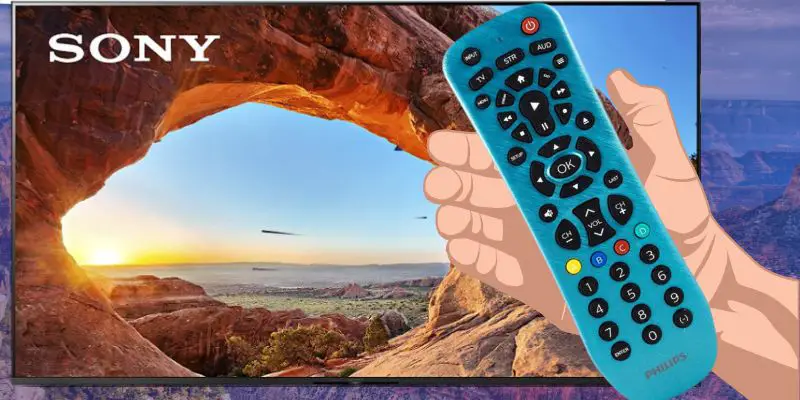As an Amazon affiliate, I earn from qualifying purchases.
Are you struggling to find the correct Philips Remote codes for Sony TVs? Don’t sweat it – I’m here to help. In this guide, I’ll give you all the necessary codes and step you through the programming process.
Can’t Find the Philips Remote Codes for Sony?
 Are you finding it difficult to locate the right Philips Remote codes for Sony TVs? You’re not the only one. I’ve been there, scrolling through websites with misleading or outdated information. It wasn’t until I checked out the manufacturer’s website (Jasco) that I found a trustworthy source.
Are you finding it difficult to locate the right Philips Remote codes for Sony TVs? You’re not the only one. I’ve been there, scrolling through websites with misleading or outdated information. It wasn’t until I checked out the manufacturer’s website (Jasco) that I found a trustworthy source.
The manufacturer’s site, though, isn’t the most user-friendly. Multiple drop-down lists made navigating the remote code lists (CLs) a confusing affair. But don’t worry, I’ve dived deep into the manufacturer’s database and put together a clear, easy-to-follow table of up-to-date codes.
In this guide, I’ll share all the latest codes and guide you step-by-step through the programming process. Together, we’ll make your entertainment system easier to handle, turning what once seemed like a chore into a simple task.
Sony, a pioneer in the television industry since the launch of the first flat-screen TV in 1998, deserves a remote that can match its technology. Let’s harness the full power of our Philips universal remote, one accurate code at a time.
Full List of Philips Remote Codes for Sony TVs
It’s important to note that the codes vary based on the version of your Philips universal remote, represented as Code List (CL). Here are the codes that you need:
| Philips Remote Code List (CL) Version | Codes for Sony TVs |
|---|---|
| CL6 | 1071 5811 5321 4981 1901 |
| CL5 | 1071 5811 5321 4981 1901 2741 |
| CL4 | 1071 5811 5321 4981 1901 2741 |
| CL3 | 5321 4981 1071 1641 1731 1901 2161 2741 3531 3891 41011 |
Programming Philips Remote Codes for Sony TVs
Direct Code Entry Method
This method is ideal if you know the code for your Sony TV. You’ll manually enter the Philips Remote codes for Sony TVs.
- Turn on your Sony TV. ?
- Press and hold the TV button on your Philips universal remote for five seconds. The LED light should turn on. ? Note: This step puts the remote into programming mode.
- Enter the four or five-digit code for your Sony TV using the number buttons on your remote. Refer to the above codes based on your remote’s version. ?
- The LED light should turn off if you’ve entered a valid code. This indicates your Philips remote is now programmed to control your Sony TV. ? Tip: If the LED light doesn’t turn off, try a different code from the list.
Auto Code Search Method
This method is useful if you don’t know the code for your Sony TV. The remote will automatically find the correct Philips Remote Codes for Sony TVs for you .
- Turn on your Sony TV. ?
- Press and hold the Setup button until the LED on your remote turns on and stays on. ? Note: This step puts the remote into programming mode.
- Press and quickly release the desired mode button (TV in this case). ?
- Point the remote at your TV and press the Power button. The remote will send IR codes from its library to the TV. ? Note: The remote is now cycling through its library of codes.
- Continue pressing the Power button until the TV turns off. ? Tip: Be patient, it may take a while to find the correct code.
- Once the TV turns off, press the Setup button to lock in the code. The LED light will blink twice to confirm that the code has been stored. ?
FAQs
Question 1: What are Philips remote codes?
Answer: Philips remote codes for Sony TVs are unique numbers utilized by Philips universal remotes to control various devices. These codes correspond to specific brands and models of devices like TVs or DVD players, allowing the remote to communicate effectively. Each brand typically has different codes.
Question 2: Where can I find the correct Philips remote codes for Sony TVs?
Answer: The Philips remote codes for Sony TVs are enumerated above. They are conveniently arranged by Philips remote model numbers to help you easily identify the appropriate code for your Sony TV. To determine which code list (CL) version you remote users, look for a sticker containing the CL number inside the remote’s battery compartment.
Question 3: What if the first code doesn’t work?
Answer: If the first code doesn’t work, alternative codes are provided. Each Sony TV model has a list of corresponding Philips remote codes. Proceed with the next code on the list. The method remains the same; only the code changes.
Question 4: How long does it take to program the remote?
Answer: The duration to program your Philips remote typically only spans a few minutes. However, this can fluctuate depending on the number of codes you must trial before finding the compatible one. Despite this, the process remains relatively quick.
Question 5: What other devices can I control with my Philips remote?
Answer: The versatility of Philips universal remotes allows them to command a broad array of devices. This includes but is not limited to DVD players, Blu-ray players, and home theater systems. The exact devices controlled depend on your remote’s model.
Question 6: Is it possible to factory reset the Philips remote?
Answer: Yes, you can factory reset your Philips remote. This operation erases all programmed settings, returning the remote to its original settings. Typically, this involves pressing and holding the “Setup” button until the LED blinks twice, then entering “9-8-1”. The LED should blink four times, indicating a successful reset. Please note this process might vary for different Philips remote models, so refer to the user manual or the manufacturer’s website if necessary.
Philips Remote Codes for Sony: Conclusion
Programming your Philips Remote codes for Sony should not be a daunting task. This guide is designed to walk you through each step, providing a clear path through the fog of codes and procedures. By using the codes in this blog post and following the programming guide for the manual or auto-search method, you should now be back up and running.
So how did you make out? Did you find the right Philips Remote Codes for Sony TVs?
Please leave me a comment below and let me know. I would love to hear from you.
Related Reading
If you liked this blog post featuring Philips Remote codes for Sony TVs, you might also like some of the other blog posts I wrote.
- 7 Best Sony Smart TV Remotes
- Philips Remote Codes for Insignia TVs
- All Philips Remote Codes for LG TVs
- All Philips Remote Codes For TCL TVs
- All Philips Remote Codes For Roku